How to Fix Missing Attributes & Errors in Google Shopping (Easy Guide)
Google Merchant Center is a powerful tool for managing product feeds, but errors and missing attributes can hurt your Google Shopping performance. The good news? You can easily fix these issues with supplemental feeds. This guide will walk you through setting up and optimizing a supplemental feed to ensure your product listings are complete, accurate, and optimized for Google Shopping ads.
What is a Supplemental Feed?
A supplemental feed in Google Merchant Center allows you to modify or enhance your existing product data without changing your main feed. It acts as an overlay, where Google pulls missing or updated information from the supplemental feed before resorting to the main feed.
Benefits of Supplemental Feeds
Supplemental feeds offer several advantages that make managing your Google Shopping listings more efficient and effective:
Faster Processing & Bulk Updates
Unlike primary feeds, supplemental feeds process much faster. This allows for frequent updates without reprocessing the entire product catalog, making adjusting prices, availability, or temporary promotions for thousands of SKUs in minutes easier.
Customization for Campaigns
They provide the flexibility to add campaign-specific attributes that may not exist in the main feed. For example, you can use custom labels to categorize products based on seasonality, performance, or promotional strategies.
Ease of Use & Maintenance
Once set up, a supplemental feed allows you to manage product updates outside of Google Merchant Center, making it easier to maintain data integrity and adjust listings without logging in to GMC every time a change is needed.
Better Ad Targeting & Lower CPC
More detailed product data allows Google to serve more relevant ads, improving click-through rates (CTR) and potentially reducing cost-per-click (CPC) by increasing ad relevance.
Scalability for Multi-Channel Expansion
Supplemental feeds make it easier to manage and repurpose product data for additional marketing channels beyond Google, streamlining feed management for multiple advertising platforms.
Potential Challenges to Consider
While supplemental feeds offer flexibility and efficiency, they do require careful implementation:
- If you only need to tweak a couple of products, setting up a supplemental feed may be more effort than necessary.
- Data integrity is critical—errors such as case-sensitive mismatches in product IDs can prevent Google from correctly applying the updates.
- Overrides the Primary Feed—if your listings aren’t updating as expected, check whether the supplemental feed is replacing primary feed values unintentionally.
By enabling real-time updates, better customization, and easier data management, supplemental feeds are an indispensable tool for optimizing e-commerce performance on Google Merchant Center.
How Google Merchant Center Uses Supplemental Feeds
Step 1: Copy the URL of the supplemental feed from the Product Feed Manager – Feed list.
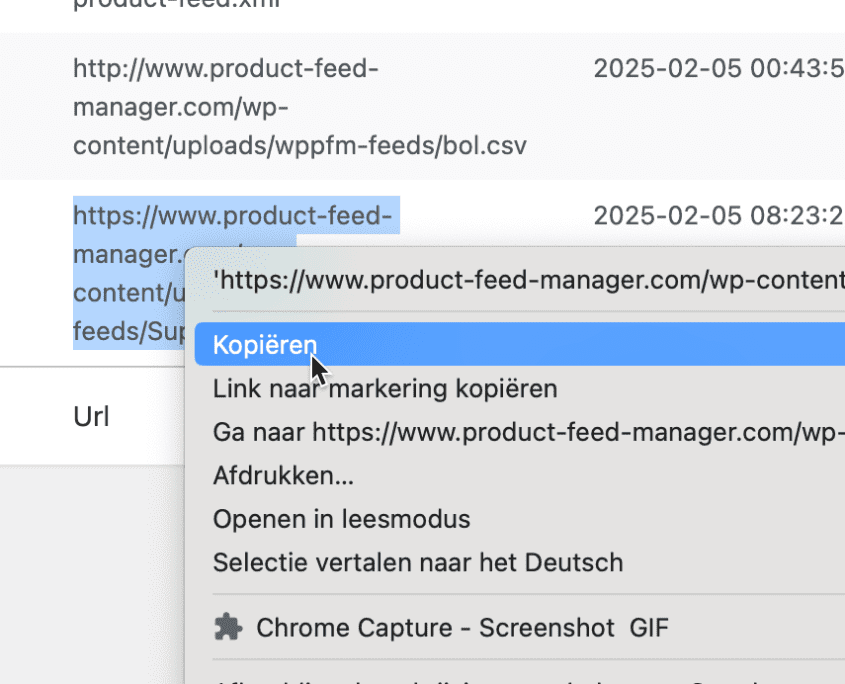
Step 2: Log in to your Merchant Center account and verify that you have activated the necessary add-on to include the supplemental feed. To check, go to Settings > Add-ons > Advanced Data Source Management and click on ‘Add’. If you already have a supplemental feed set up in your Merchant Center, you can skip this step. Once you click on ‘Add’, you will see ‘Advanced Data Source Management’ listed under the ‘Your Add-ons’ tab.
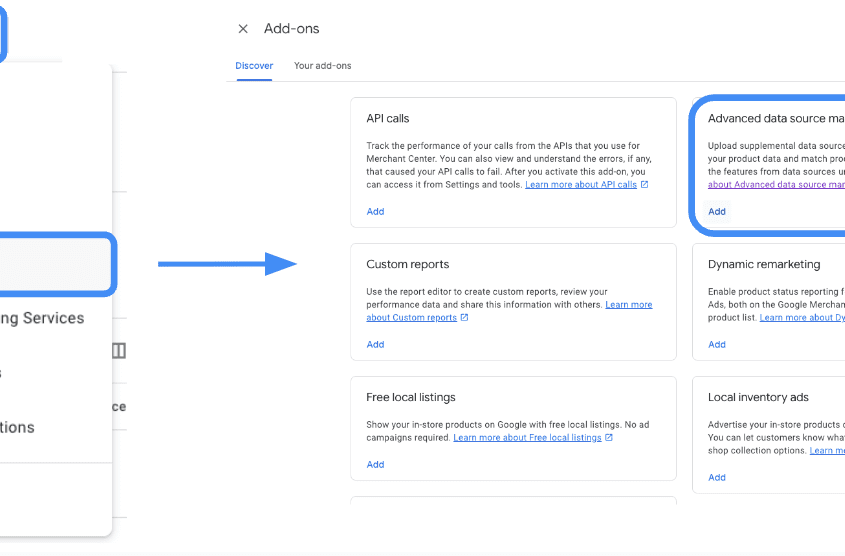
Step 3: Navigate to ‘Data Sources’ in your account settings. Here, you will find the ‘Supplemental Sources’ tab. Click on ‘Add Supplemental Product Data’.
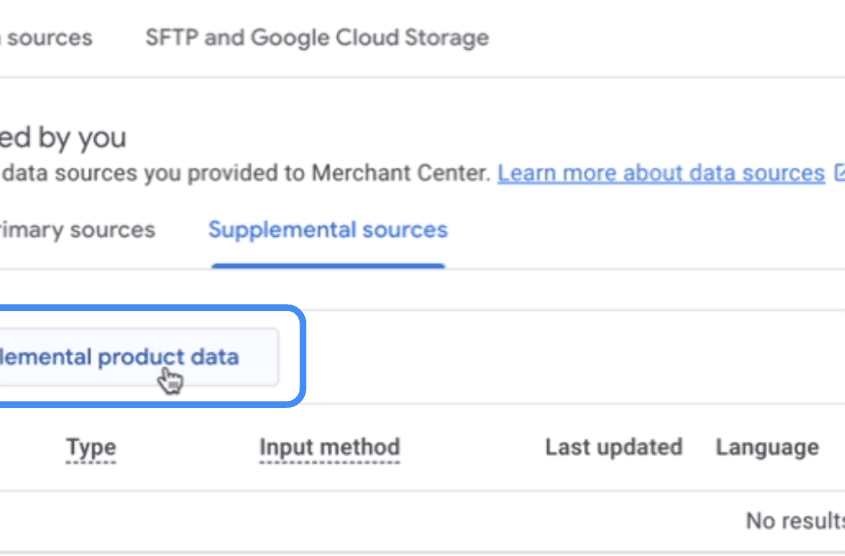
Step 4: Now you will add the supplemental feed. Select ‘Add Product Data from File’ and paste the supplemental feed link that you copied from the Producthero Platform in Step 1. Then, click ‘Continue’ to proceed to the next step.
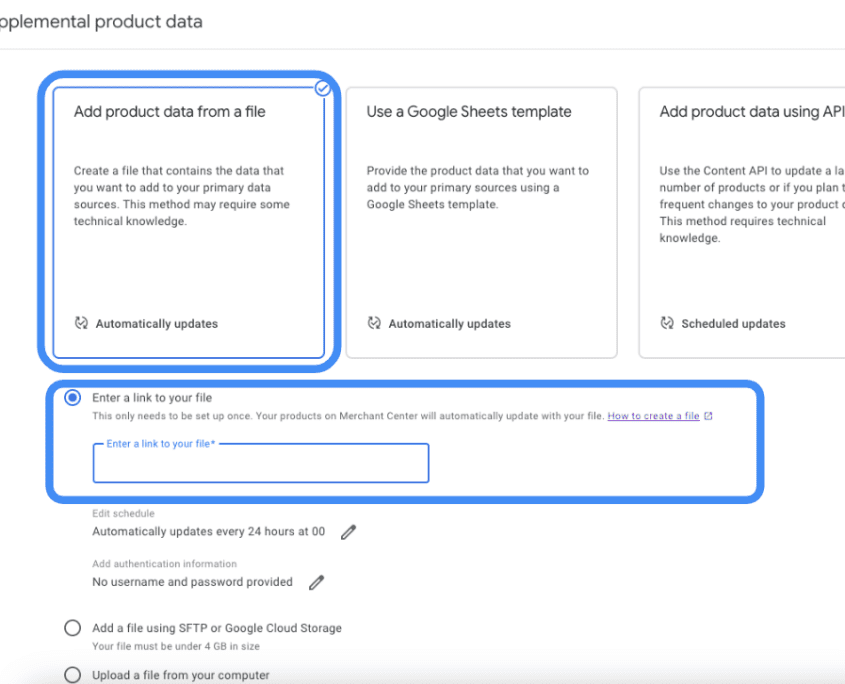
Step 5: Ensure that you add the same feed label/language combination you chose in Step 1. In this case, it should be GB/en. It is also essential to select the primary feed to which you want to link the supplemental feed URL. Finally, click on ‘Create Data Source’ to complete the process, and your supplemental feed will be ready!
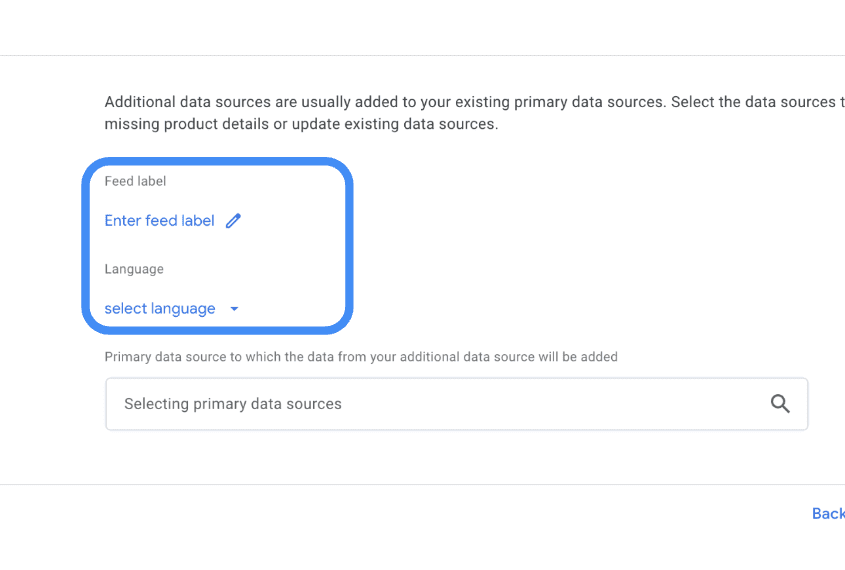
Step 6: Verify Changes in Google Merchant Center:
- Wait a few minutes for processing.
- Check your product listings to confirm the updates.
- Look under “Final Attributes” to see the applied changes.
Common Issues & Fixes
1. Feed Not Updating?
- Make sure the
idmatches the primary feed exactly - Ensure the fetch schedule is enabled
- Manually click “Fetch Now” to force updates
2. Attributes Not Applying?
- Ensure your column headers use Google’s standard attributes (e.g.,
color,material,title) - Make sure values are formatted correctly (e.g., use
Redinstead ofDark Crimson)
3. Error Warnings Still Showing?
- Check Diagnostics in Google Merchant Center
- Use Feed Rules to map missing data
- If persistent, review Google’s Product Data Specification here
Key Takeaways
✅ Supplemental feeds help fix errors and missing attributes quickly
✅ Google prioritizes supplemental feed values over primary feed data
✅ Use Google Sheets for an easy, flexible solution
✅ Optimize product titles for better ad performance
✅ Enable automatic fetch schedules to keep data updated
✅ Improve campaign performance with enhanced product listings
✅ Reduce time spent on manual feed updates with bulk modifications
Final Thoughts
Supplemental feeds are a game-changer for managing and optimizing Google Shopping listings. Whether you’re fixing errors, adding missing attributes, or improving product titles, this method saves time and improves your ad performance.
Need more help? Check out Google’s Merchant Center Help or subscribe to our updates for more e-commerce optimization tips!
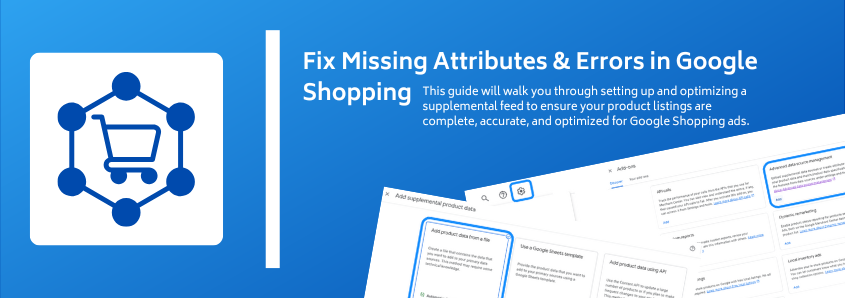


Leave a Reply
Want to join the discussion?Feel free to contribute!